Did you know that anyone can claim their WordPress website on Pinterest no matter if it’s self-hosted or not? Honestly, I thought it was common knowledge that you could but apparently bloggers go around telling new bloggers that they can’t, and now I want to redeem that by telling you exactly how to claim your website on Pinterest using a free WordPress site.
HAVE A PINTEREST BUSINESS ACCOUNT
Firstly, for this to work you have to have a Pinterest business account. If you don’t it’s easy to change. Just click on the 3 dots in the upper right corner and choose Settings.

Then you choose Account settings.

… and scroll down to Account changes. I already have a business account, which is why it looks like that, but it will just state your option to change it from personal to business (instead of mine that would reverse me back to my personal account).

Congratulations! You now have a business account.
CLAIM YOUR WEBSITE
Now, on to what you’re really here for: how to claim your free WordPress site. Still in Settings you then click on Claim.
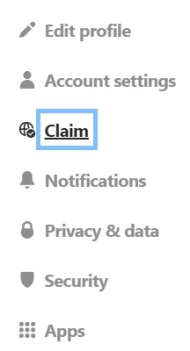
Again, obviously, I already claimed mine but you just go right ahead and click on that Claim button to the right. Once you do that a code will pop-up on your screen, or Pinterest will redirect you to another site to collect your code. Now, you simply copy paste the code and leave the code site open! You then open a second tab and head over to your own site.

Go to your dashboard and click on Tools and choose Marketing.

Once you’re on the Marketing page you then click on Traffic…

… and scroll all the way down to the buttom of the page. Now you can put your copied code into the Pinterest section and hit Save settings.

You then head back to your Pinterest tab and finish claiming your website. VOILA! You have now claimed your webite.
I hope this guide was useful. Needless to say that I’ve never done anything like this before but I just wanted to help people who’ve been told they cannot claim their site when they actually can. I’ve also noticed that a lot of bloggers will leave links to click for easier settup, or access, or whatever you would call it, but I prefer teaching people to do it manually. Otherwise you learn nothing and have to go back to the site and click the link every time (or perhaps that’s on purpose for the views? Hmm).
Cheers!

Be sure to leave your questions (if you have any), thoughts and comments down below.







Great advice! I needed this when I first started out and struggled with this.
LikeLike
Thank you! I just got tired of bloggers telling others that it was impossible.
Thanks for stopping by!
LikeLike
What if you don’t have a ‘Marketing’ under your tools in WordPress. And Pinterest gives you the option for claiming 2 different ways? HTML tag and file.
I haven’t been able to figure this out for months.
LikeLike
That is an excellent question of which I unfortunately don’t know the answer. If I were you I would write the WordPress guys and ask them. If anyone knows it’s them.
LikeLike
I *think* you need to have a business/paid account to be able to do this. I’m no expert, but I’ve been trying to figure this out myself and that’s what seems to be my issue 😢
LikeLiked by 2 people
Thanks for sharing!
LikeLiked by 1 person
This is actually more straightforward than doing it though WP which is how I did mine. Lol
LikeLike
Yeah? How did you do it?
LikeLike
I honestly can’t remember the specifics. It was a long time ago. I just remember I had to go back and forth my site and Pinterest and also check help articles. Lol
LikeLike
Huh, interesting. Well, I’m glad you found this way easier. Hopefully you won’t be the only one.
Thanks for stopping by!
LikeLiked by 1 person
Very helpful post for new bloggers wanting to get started on Pinterest, cheers!
LikeLiked by 1 person
I was just about ready to give up trying to claim my website. I use wordpress premium and I figured it just wasn’t possible. Thank you SO much, can’t believe it’s so simple!
You’re fab!
Coralle x
Justcoralle.com
LikeLike
You’re wecome! I’m so glad that you were finally able to claim your site. Have a nice day!
LikeLiked by 1 person